WooCommerce Installation Guide
You are ready to go once you have your Merchant ID and your Secret Key.
1. Download the .zip file here.
2.Login to your Wordpress account. www.your website.com/wp-admin.
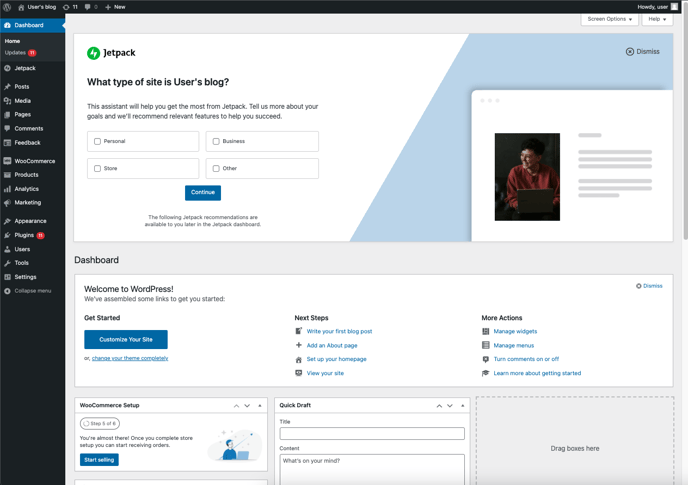
3.1 Click on Plugins -> Add New
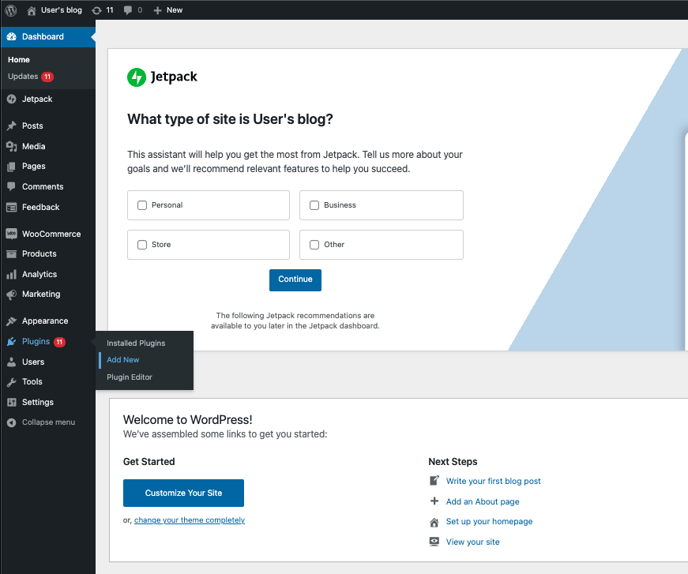
3.2 Click "Upload Plugin"
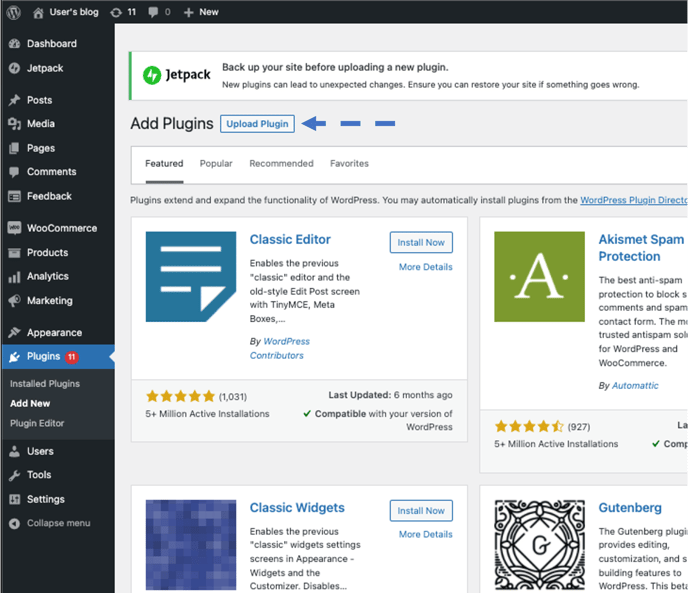
3.3. Click "Choose File" and navigate to where you have saved the .zip file named "gratify-pay-for-woocommerce.zip"
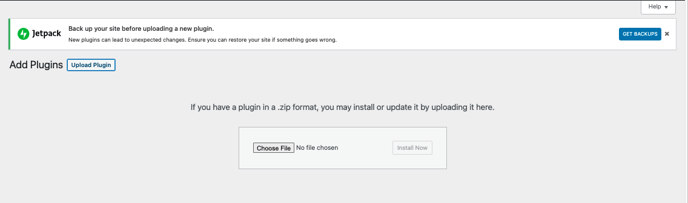
3.4. Once the file is chosen, select "Install Now"
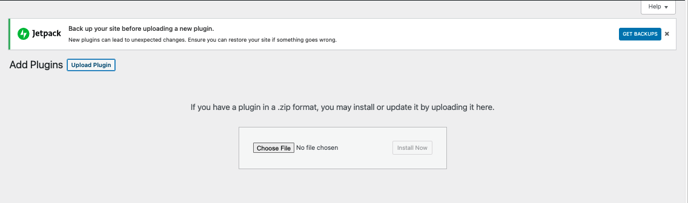
3.5. Wordpress will then open the following screen, once it states "Plugin installed successfully" Click "Activate Plugin"
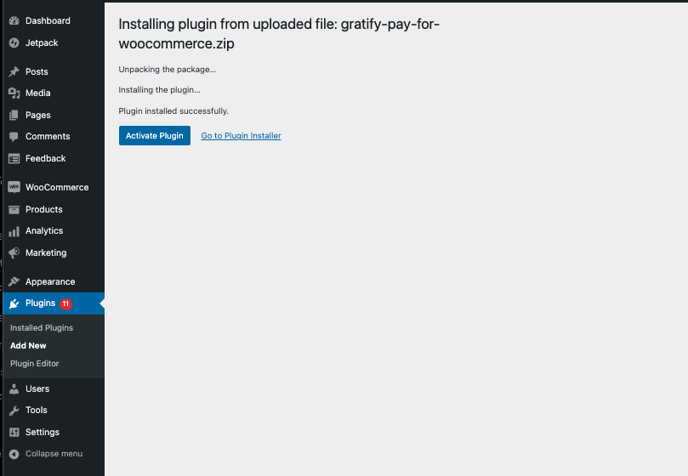
Congratulations! You have now activated your Gratify Buy Now Pay Later Plugin. Lets get you connected.
4. Click on Plugins - navigate to "Gratify Pay for WooCommerce" and click on settings

4.1. Input your Merchant ID and Secret Key that you got from your merchant portal here.
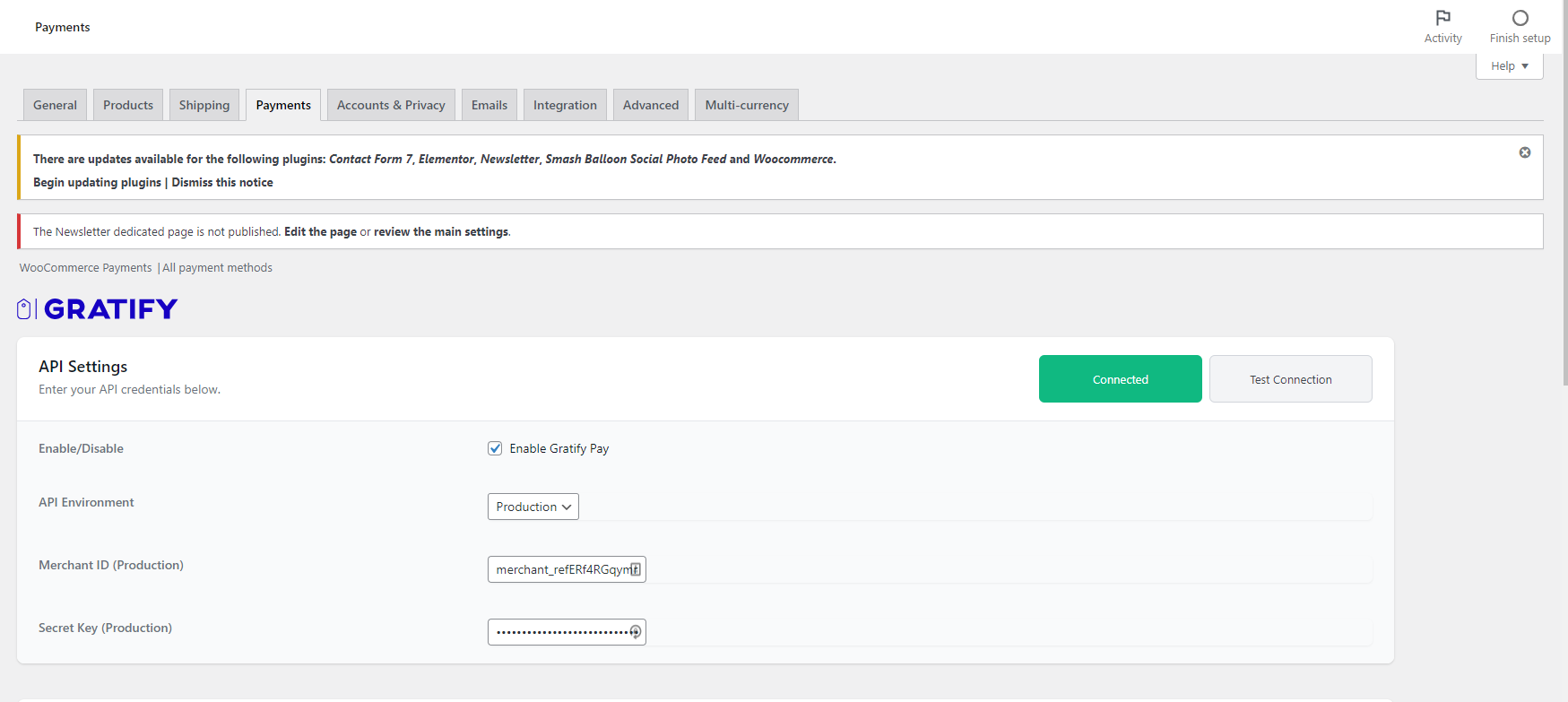
5. Click "Test Connection"
5.1. If you get a Green "Connected" you are now live. If this does not turn green please create a support ticket here and we will get back to you ASAP.
.png?height=120&name=Gratify_Logo%20(1).png)